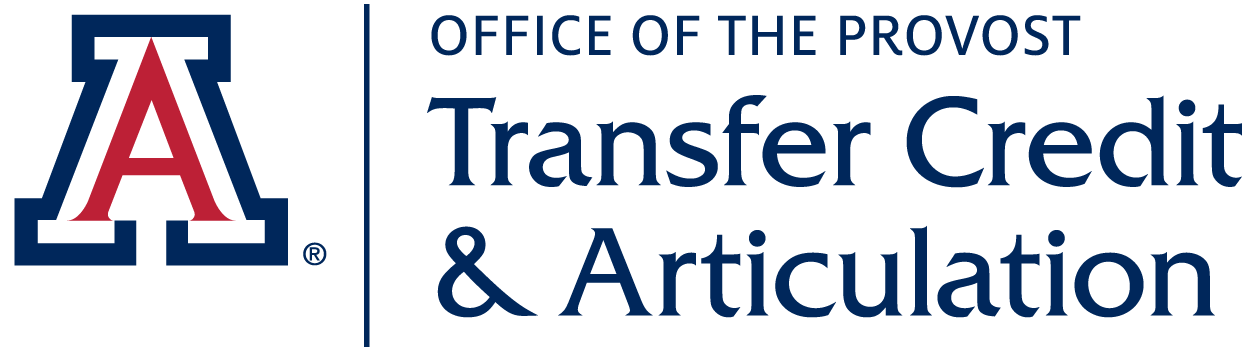This is an example of a News Page.
Modify this page to meet your needs. Delete the demo News articles and add your own.
Step by step directions for everything that you would want to do with this page are at the bottom of the page.
For more about News and how to use it on your site, check out quickstart.arizona.edu.
Simply click Edit at the top of the page while logged in as a content administrator or content editor.
To add News to this page, go to Content > Add Content > News.
You can edit any News article on this page by clicking the small gear in the top right hand corner of the News article.
- Click the small gear in the top right hand corner of the News article
- Scroll to the bottom of the edit page and click Delete
- Click Edit at the top of this page
- Scroll to the bottom of the page and click Delete
- Edit this page
- Go to the Menu Settings tab in the left Sidebar
- Change the Menu Link Title to what you would like to display
- If you want to change the order of Menu Items, you can change the weight. Lower numbers will be on the left, higher numbers will be on the right.